Help Centre
Discover exactly how Cosy works in your Slack workspace, what triggers each feature, and how to configure everything. 6 powerful community tools beautifully integrated.
1. Automate Onboarding
Create and automate up to 10 distinct onboarding welcome DM sequences, from either you, a team member or the Cosy bot.
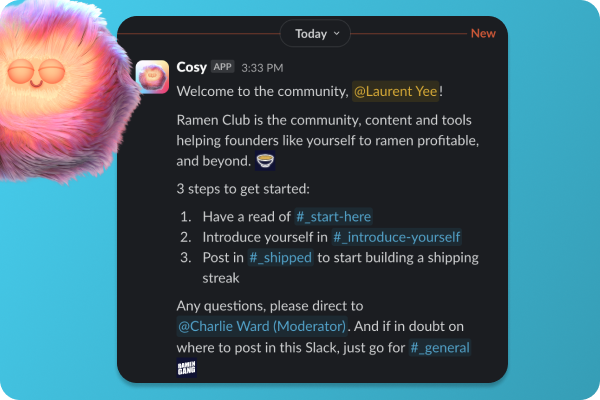
- Trigger: When a new community member joins your Slack workspace, they will receive automated onboarding DMs from you either immediately or on a delay - depending on your configuration.
- Configuration: Fully customizable messages (including their name, links and emojis) and time delays (either immediately or minutes, hours or months in the future). Basically what Threado did, but cheaper and easier.
- Bot Responses: If DMs are sent from you or a team member, the user can reply like in a normal DM conversation. If configured to be sent from the Cosy bot, the Cosy bot does not currently respond.
- Outcome: Save hours of time welcoming and following up with everyone - and rest easy knowing Cosy doesn't drop any balls. If a new member joins at 4.30am, they will be welcomed even while you sleep.

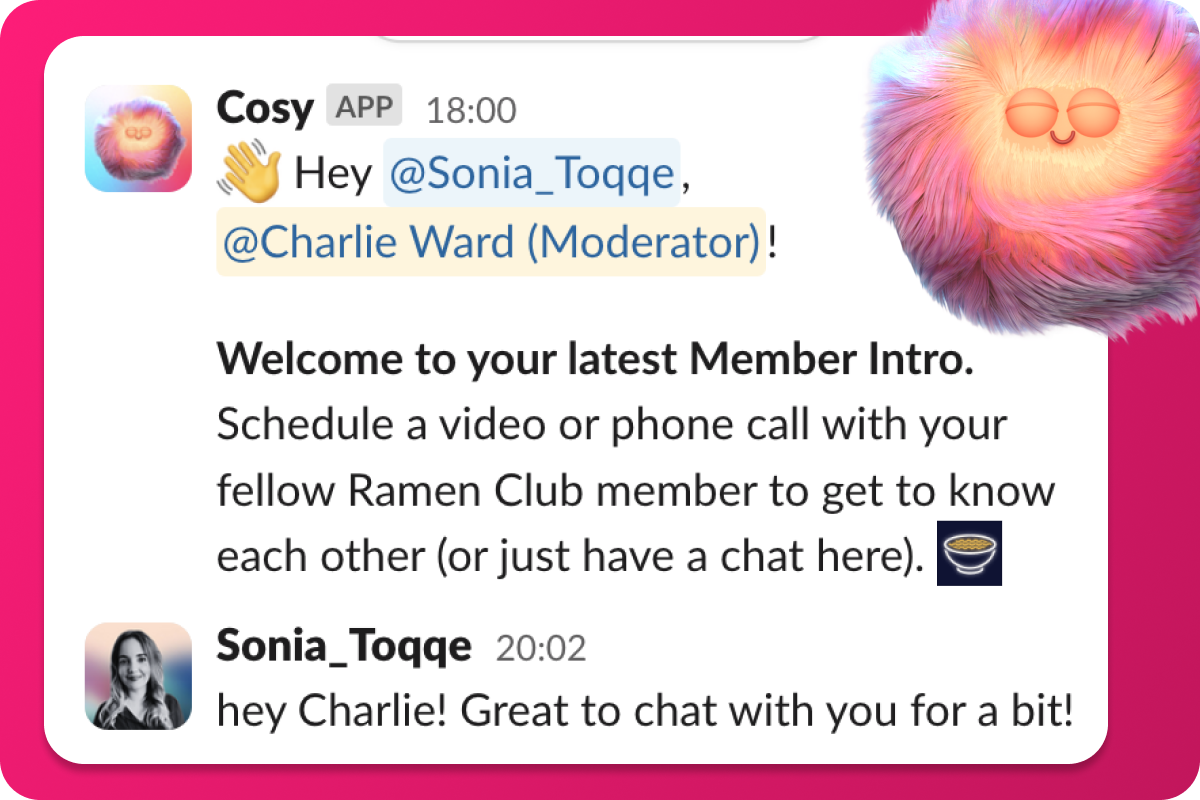
2. Connect Your Members
Grow engagement by automatically introducing your community members to each other in the DMs.

- Trigger: Opted-in community members are introduced to each other on a regular cadence that you can customize during setup: every 1, 2, 3 or 4 weeks at a time of your choosing.
- Configuration: Customize the Intro Message (a template is provided), then select the Weekday, Time (UTC) and Frequency (Every 1, 2, 3 or 4 weeks).
- Bot Responses: The introduction is made as a 3 person DM: the first community member, the second community member and the Cosy bot. You can reply as normal to kickstart the conversation with the other member.
- Outcome: A highly engaged community where members can meet each other on autopilot. To enhance serendipity, opted-in members are randomly selected to be introduced (like say, Donut) - while avoiding people they've recently been matched with.
3. Member Directory
Create a simple, searchable directory of all your community members, without them or you leaving Slack. Customise your fields, create your profile, then notify all members to build your member directory. Members can search for keywords, and filter for profiles that have been filled in.
To find tell them to go the Cosy app in Slack, or use the /member-directory slash command in any public channel to get a quick link.
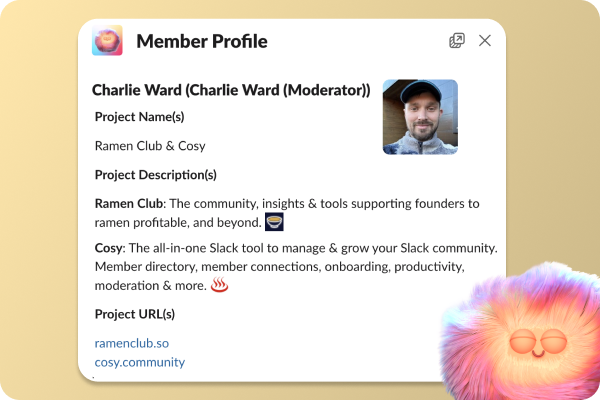
- Trigger: Community members can be notified by you, at the click of a button, to create their profile. They will receive a notification from the Cosy bot, and simply click 'Edit Profile' or ignore. New Slack joiners also receive a DM to prompt 'Edit Profile' 24 hours after joining.
- Configuration: Create a new Member Directory and select up to 10 custom fields for your members to fill in. These can require text entry, multiple choice (single-select) and multiple choice (multi-select).
- Bot Responses: When members are sent a DM notification (either pushed by you, or the automatic 24 hour since joining one), they can opt to 'Edit Profile' or simply ignore. Cosy bot will not respond to other messages.
- Outcome: Create a Cosy, engaged community but helping members get to know each other and find helpful people, without having to leave Slack.
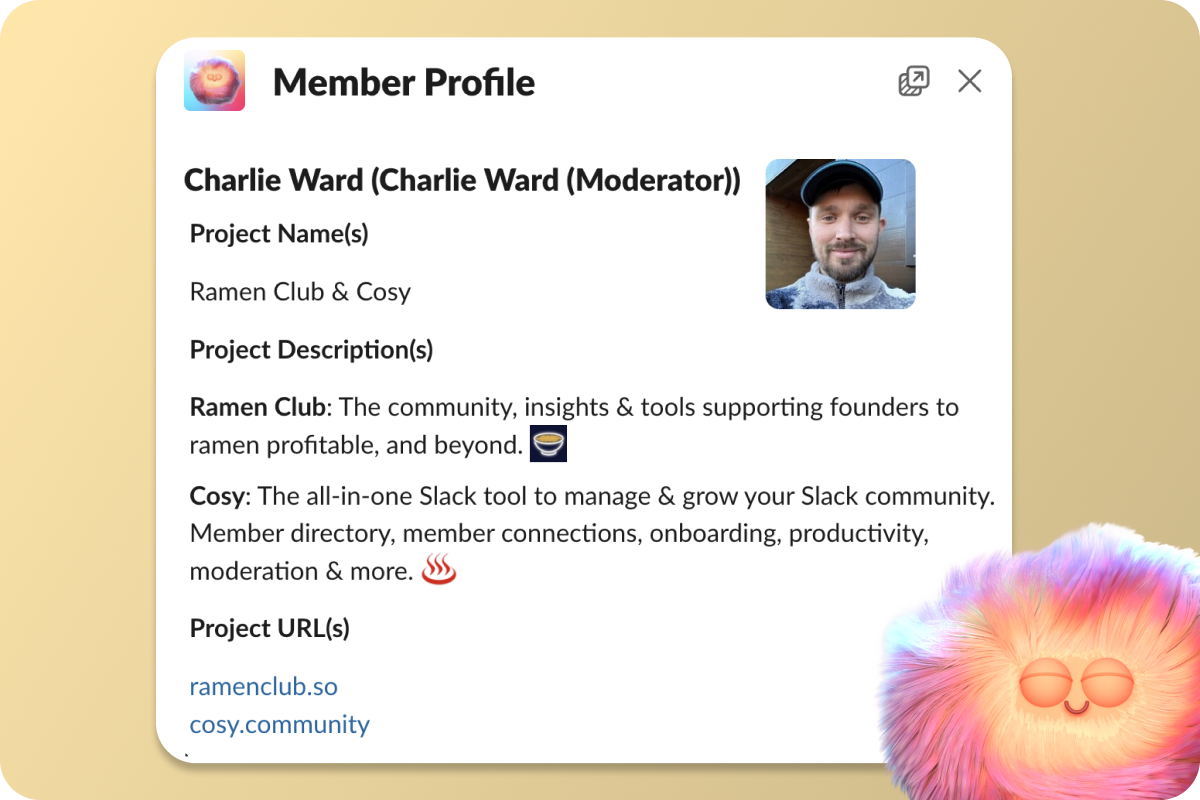
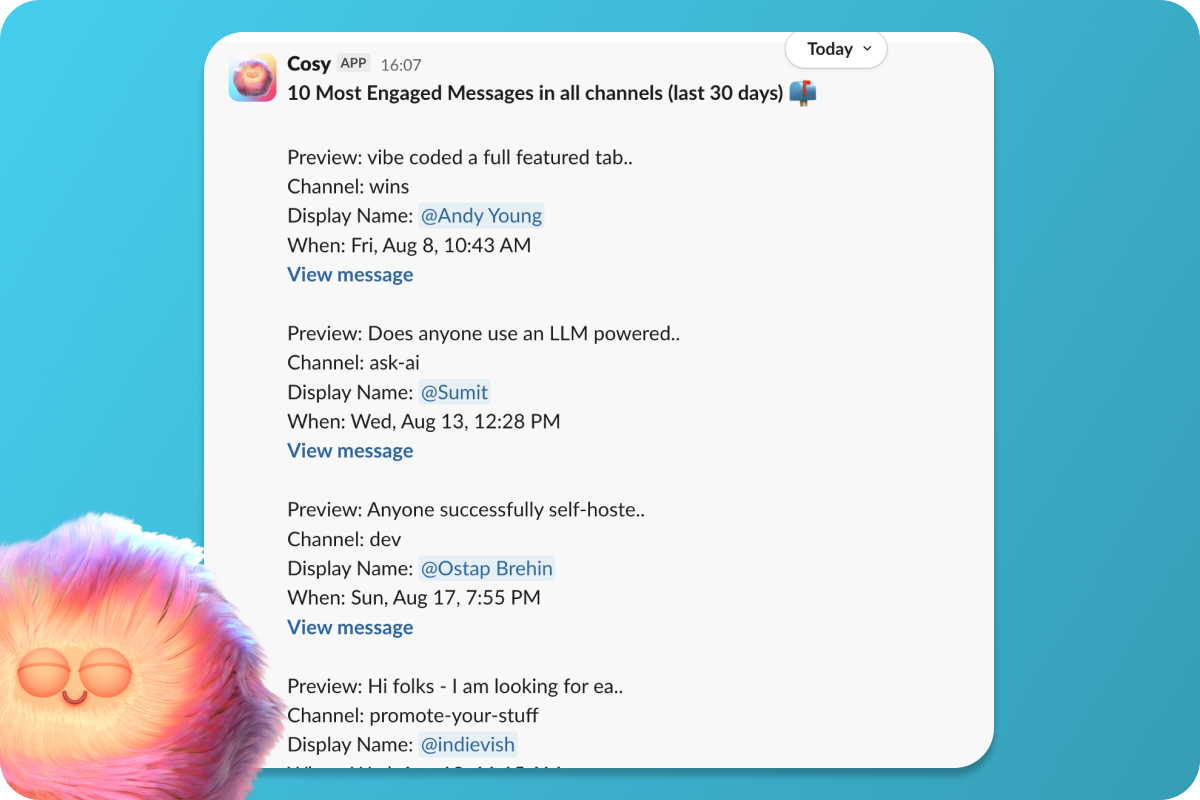
4. Content Highlights
Instantly surface the top 10 most engaging posts in your community, or a list of all public messages nobody has replied to, across a single channel or all channels, with a quick slash command:
- /most-engaged-messages for the top 10 most engaged posts in that specific channel
- /most-engaged-messages-all for the top 10 most engaged posts across all public channels
- /unreplied-messages for the top 10 most engaged posts in that specific channel
- /unreplied-messages-all for the top 10 most engaged posts across all public channels
Perfect for resharing in a newsletter or social media at the end of each week or month. This is a great way to shoutout your members and also draw new ones into your community. (Note - this doesn't cover DMs or private Slack channels).
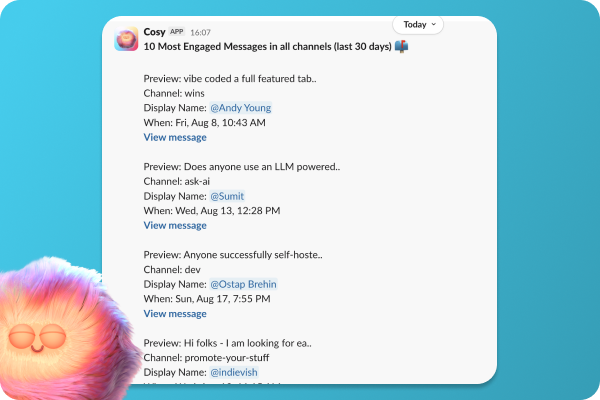
- Trigger: Simply type one of the above slash commands in any public Slack channel, and hit enter. If you have recurring slash commands setup, they will trigger at the designated cadence you setup in the settings.
- Configuration: In 'Edit Settings', for the Most Engaged and Unreplied Messages slash commands, you can select whether these are from the past 1, 7, 30 or 90 days. 30 days is selected as default. For those on free Slack communities, 90 days is the maximum limit for messaging history.
- Bot Responses: When you hit enter on a slash command, you will receive a confirmation message in that public channel. A few seconds later you will receive a notification containing the collected messages in the left-hand panel.
- Outcome: Effortlessly surface your most engaging content for current and new members - and keep a great experience by staying on top of unreplied messages (nobody likes to be ghosted).
5. Moderation
Instantly detect duplicate posts (a common spamming technique) and abusive language, to keep your community safe - without the heavy lifting.

- Trigger: After the moderation features are switched on, when a relevant message (either a duplicate post in a public channel, or an abusive post in a public channel) is sent, the Workspace Admins/Owners nominated for notifications will instantly receive one.
- Configuration: Select which of the two features (Duplicate Posts and Abusive Messages) are switched on - it is usually both of course. You can also choose which Workspace Admins/Owners receive moderation notifications.
- Bot Responses: Notification will be sent by the Cosy Bot as a DM to relevant recipients.
- Outcome: Peace of mind for that important spam or abusive messages will be instantly surfaced - so you can keep your community safe.


6. Never Leave Slack
Tired of jumping between platforms? Everything happens inside Slack. No external dashboards required for your members - just powerful community tools seamlessly integrated where you already work.
The whole of Cosy's user experience and configuration lives within Slack - so no need to your or your members to jump between platforms, login, logout and all that jazz. Built on Slack, for Slack, by a Slack community builder (me)!
